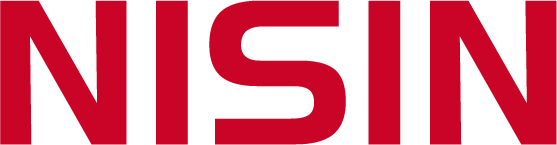Taking Care of Your Liquid Crystal Display: A Comprehensive Guide
As a proud owner of a liquid crystal display (LCD) screen, you know how crucial it is to maintain its pristine condition for optimal performance and longevity. Whether it's a television, computer monitor, or smartphone screen, proper care and maintenance can significantly extend the lifespan of your LCD display. In this article, we will provide you with a collection of tips and tricks to help you preserve the beauty and functionality of your liquid crystal display.
Cleaning Your LCD Screen: Dos and Don'ts
Keeping your LCD screen clean is essential, but it's vital to use the right techniques and materials to prevent any damage. Here are some dos and don'ts to follow when cleaning your LCD screen:
- Do use a microfiber cloth or a soft, lint-free cloth to wipe the screen gently.
- Don't use paper towels, tissues, or abrasive materials that can scratch the surface of your LCD display.
- Do turn off your device before cleaning to avoid potential damage caused by static electricity.
- Don't spray cleaning solutions directly onto the screen. Instead, lightly dampen the cloth with a screen-safe cleaning solution.
- Do make sure the cloth is only slightly damp, as excessive moisture can seep into the edges of the screen and cause damage.
- Don't apply excessive pressure while cleaning. Use gentle, circular motions to remove smudges and fingerprints.
Protecting Your LCD Screen from Scratches
Scratches on an LCD screen can be frustrating and affect the overall viewing experience. To prevent scratches, consider the following tips:
- Invest in a quality screen protector specifically designed for your LCD screen. These protectors act as a barrier against scratches and can be easily replaced if damaged.
- Avoid using sharp or abrasive objects near your LCD screen, as accidental contact can result in scratches.
- When transporting your device, place it in a protective case or sleeve to minimize the risk of scratches.
Avoiding Screen Burn-In
Screen burn-in occurs when static images are displayed for extended periods, resulting in permanent ghost-like imprints on the screen. To avoid screen burn-in:
- Enable screen savers that activate after a period of inactivity to prevent static images from being displayed continually.
- Adjust the screen brightness and contrast settings to ensure even wear across the entire display.
- Avoid keeping static images, such as logos or wallpapers, on the screen for extended periods.
Keeping Your LCD Screen Dust-Free
Dust accumulation can impact the clarity and performance of your LCD screen. To keep it dust-free, consider these suggestions:
- Regularly dust the surface of your LCD screen using a soft, dry cloth or an anti-static microfiber cloth.
- Use compressed air or a small, soft brush to remove dust from the edges and corners of the screen.
- Consider placing an air purifier or humidifier in the room to minimize dust particles in the air.
Avoiding Extreme Temperatures
Extreme temperatures can cause irreparable damage to your LCD screen. Follow these guidelines to protect your display:
- Avoid exposing your LCD screen to direct sunlight or extreme heat sources, as this can lead to discoloration or distortion.
- Ensure proper ventilation and cooling for devices that generate heat, such as gaming consoles or desktop computers.
- If transporting your device during extreme weather conditions, allow it to acclimate to room temperature before powering it on.
Preventing Liquid Damage
Accidental spills can be disastrous for your LCD screen. Take precautions to prevent liquid damage:
- Avoid consuming beverages or placing open containers near your LCD screen to minimize the risk of spills.
- If liquid does come into contact with the screen, power off the device immediately and gently blot the liquid using a soft cloth. Avoid wiping, as it may spread the liquid and cause further damage.
- If the spill is significant or the screen shows signs of damage, seek professional assistance to prevent any potential internal damage.
Updating Firmware and Drivers
Regularly updating the firmware and drivers of your LCD display can enhance its performance and address any known issues. Here's what you should do:
- Visit the manufacturer's website to check for available firmware and driver updates for your specific model.
- Follow the provided instructions carefully to install the updates correctly.
- Keep in mind that improper firmware or driver installations can lead to device malfunctions.
Storing and Transporting Your LCD Screen
When storing or transporting your LCD screen, it's crucial to take precautions to prevent damage:
- Use the original packaging or a suitable padded case to protect your LCD screen from impacts and pressure.
- Avoid storing or transporting the device in extreme temperatures or environments with high humidity.
- Ensure the device is securely fastened to prevent movement or shifting during transportation.
Regular Professional Maintenance
Consider scheduling regular professional maintenance for your LCD screen to ensure its longevity:
- Consult with authorized service centers or technicians who specialize in LCD screen maintenance.
- Follow the manufacturer's recommendations regarding maintenance intervals and procedures.
- Professional maintenance can address underlying issues, optimize performance, and extend the lifespan of your LCD screen.
Liquid Crystal Display, LCD screen, LCD display, maintaining LCD, cleaning LCD screen, protecting LCD screen, screen burn-in, dust-free LCD, extreme temperatures, liquid damage prevention, firmware updates, storing LCD screen, professional maintenance Maintaining Your Liquid Crystal Display: Tips for Longevity Discover essential tips and tricks to maintain and prolong the lifespan of your liquid crystal display (LCD) screen. From cleaning and protection to firmware updates and professional maintenance, this comprehensive guide covers it all.